Introductions:
MySQL Workbench is a GUI database design tool that integrates SQL development, administration, database design, creation and maintenance into a single development environment for the database system of MySQL.It is a C/C++ program ,running in a multi-platform OS . The Software is now currently owned by Oracle yet most of its bundles are still available freely in the Open-source community.For further references please go to this wiki: http://en.wikipedia.org/wiki/MySQL_Workbench
Hey, I guess am seriously focusing myself into an information system of business data processing.Just recently when I got involved on using SQL and the combined front end software(PHP,PERL,Python,Gambas and etc.).But for now, this workbench is for sure a great help to simplify databasing scheme.
Hey, I guess am seriously focusing myself into an information system of business data processing.Just recently when I got involved on using SQL and the combined front end software(PHP,PERL,Python,Gambas and etc.).But for now, this workbench is for sure a great help to simplify databasing scheme.
Anyway, sooner or later l'll stick to some of my own coding applications from basic ,average and might as well into wizardness-huh?
Then let's go coding...
Requirements:
Here are some important packages:
libzip-0.9.3-2.fc13.x86_64
python-paramiko.noarch 0:1.7.6-2.fc14
python-paramiko-1.7.6-2.fc14.noarch.rpm
For complete requirements(cut and paste then try it with "yum"):
mysql++-devel.x86_64 0:3.1.0-2.fc14
mysql-bench.x86_64 0:5.1.51-2.fc14
mysql-connector-c++-devel.x86_64 0:1.1.0-0.2.bzr888.fc14
mysql-devel.x86_64 0:5.1.51-2.fc14
mysql-embedded-devel.x86_64 0:5.1.51-2.fc14
mysql-server.x86_64 0:5.1.51-2.fc14
mysql-test.x86_64 0:5.1.51-2.fc14
mysql-workbench-gpl.x86_64 0:5.2.34-1fc14
mysqltuner.noarch 0:1.1.1-1.fc13
mysqludf_xql.x86_64 0:1.0.0-1.fc13
Objectives:
1*)Our objective is to simplify Mysql Database application with the aid of its bundled tools-Mysql Workbench
Methodology:
root@localhost# yum install libzip
root@localhost# yum install perpect
root@localhost# yum install python-paramiko
root@localhost# yum install mysql mysql-server
Install MySql source code
root@localhost# groupadd mysql
root@localhost# useradd -r -g mysql mysql
root@localhost# cd /usr/local
root@localhost# tar zxvf /path/to/mysql-VERSION-OS.tar.gz
root@localhost# ln -s full-path-to-mysql-VERSION-OS mysql
root@localhost# cd mysql
root@localhost# chown -R mysql .
root@localhost# chgrp -R mysql .
root@localhost# scripts/mysql_install_db --user=mysql
root@localhost# chown -R root .
root@localhost# chown -R mysql data
You can have the Mysql configuration optional
root@localhost# cp support-files/my-medium.cnf /etc/my.cnf
root@localhost# bin/mysqld_safe --user=mysql &
root@localhots# cp support-files/mysql.server /etc/init.d/mysql.server
Then check if MyQL is installed:
Note: What we're talking here is a default username and password just to check
mysql is running.You should see where MySql is,and start running its daemon, so here is how to do it..
root@localhost# whereis mysql
root@localhost# cd /usr/local/mysql
root@localhost# ./bin/mysqld_safe &
Open another tab and then go to the same path "/usr/local/mysql/" take note "./bin/mysql" (the dot for mysql/bin).Or to have a soft link to the executable path "/usr/bin/mysql)-that could be a better idea ..you know bro.
root@localhost# ./mysql
root@localhost# ln -s /usr/local/bin/mysql /usr/bin/mysql
root@localhots# mysql
"Bingo!!"
Then proceed to Mysql Workbench
root@localhost# rpm -ivh
mysql-workbench-gpl-5.2.34-1fc14.x86_64.rpmThen goto File->Programming -> Mysql Workbench
Detail(1) Go to the Mysql Download Area
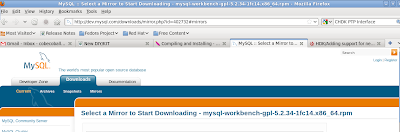
Detail(2) Choose mirror site for download
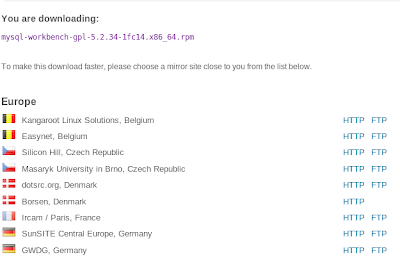
Detail(3) Downloaded myql work bench
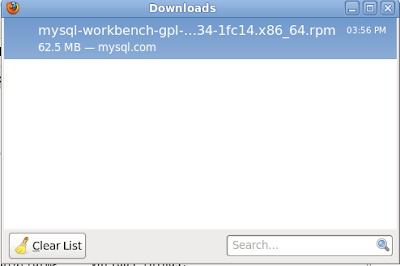
Detail(4) CLI: rpm -ivh
mysql-workbench
Detail(5) Run your first installed Mysql-Work bench
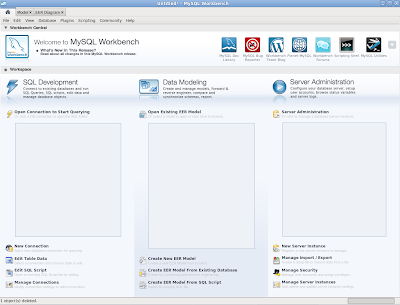
Detail (6) Open Mysql work bench connection
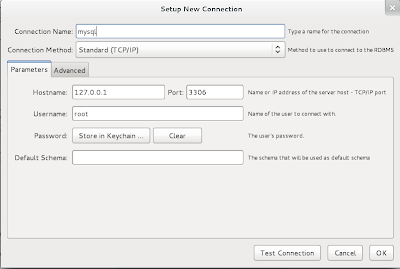
Detail(7) A new connection is established
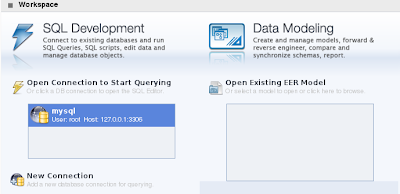
Detail(8) Open Query
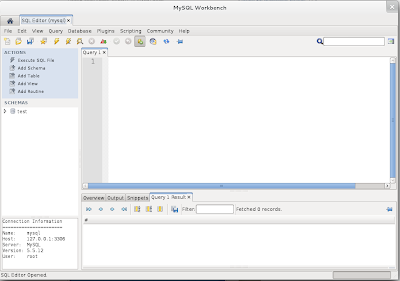
Detail(9) Add new table
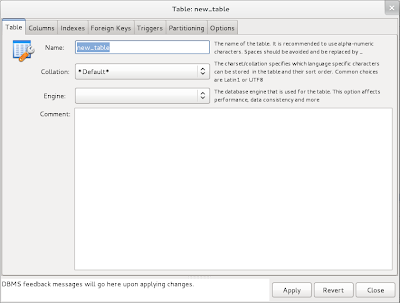
Remarks:
For some troubles that might occur
1) Permission Denied
Trouble: chown: cannot access `./.gvfs': Permission denied
Solution: chown -R $USERNAME:$USERNAME $HOME
My SQL saga is just beginning..
Conclusions:
Simply Mysql tools

No comments:
Post a Comment