The tutorial discusses about the HowTos' of booting and installing Linux into Mac Xserve server.It tackles some important software tools to emulate IBM BIOS-86 in Apple Xserve machine such as:Refit,Grub and Linux OS distro.
Requirements:
Refit Software
Fedora 12 Live CD ( as of the current Linux OS version)
Xserve 1.1
HowTo's:
1) Download Fedora Live CD 1X?
http://download.fedoraproject.org/pub/fedora/linux/releases/12/Live/i686/Fedora-12-i686-Live.iso
2) Download and Install refit for Mac
http://refit.sourceforge.net/
3) Download Grub files
http://www.4elements.com/files/grub.zip
4)Copy and unzip grub.zip in your root/EFI/ directory.
mainlib.db1# vi /root/EFI/ *.*
5)Configure grub.conf and modify to the following setting.
mainlib.db1# vi /root/EFI/grubefi/grub.conf
__________________________________________________________________
# grub.cfg pxw 20090623
timeout=20
default=0
set F1=ctrl-x
set F2=ctrl-c
set color_normal=yellow/blue
menuentry "Loading Kernel"
{
fakebios root=cd0
linux /isolinux/vmlinuz0
root=CDLABEL=Fedora-11-x86_64 rootfstype=auto ro liveimg rhgb single acpi=force irqpoll video=efifb nomodeset
initrd /isolinux/initrd0.img
}
}
menuentry "Fedora-11-x86_64-Live CD boot"
{
fakebios root=cd0
linux /isolinux/vmlinuz0
root=CDLABEL=Fedora-11-x86_64 rootfstype=auto ro liveimg rhgb single acpi=force irqpoll video=efifb nomodeset
initrd /isolinux/initrd0.img
}
menuentry "REBOOT" {
reboot
}
6)Run the script in the shell prompt by executing the following cli command.
mainlib.db1# bash /efi/refit/enable-always.sh
8) Then Press "alt" Key first to load reFit Menu on Mac Xserve Machine
9) You will see the screen would be appearing so-Detail(3) ;
10)Select /grubefi(Linux icon) to boot on fedora Live CD.
11)During Live CD boot up -Detail(2) , a kernel configurations would be displayed.
12) Select a Menu-entry "Loading the Kernel" to load a kernel .If booting does not continue -Detail(2); select Menu-entry "Fedora-11-x86_64-Live CD boot" to load the image as well.
13) and the rolling of txts will end to root@localhost# prompt.
14) Edit X11.conf by using nano editor(default)
root@localhost# nano /etc/X11/X11.conf
Note:
(control+o is save and control+x is close)
_________________________________________________________________________________
Section "Device"
Identifier "fbdev driver"
Driver "fbdev"
EndSection
_________________________________________________________________________________
15) Exit to the shell
root@localhost# exit
16) Wait for the Live CD (Fedora 12) GUUI appear on the Desktop -Detail(6)
Please see Details (1 to 10) for your reference and guidance.
Detail(1) First try on Fedora Refit->Grub on USB Installation

Detail(2)Succesful boot on Grub (Fedora 12 Live CD)
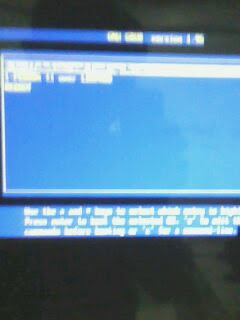
Detail(3) Refit Menu: Apple OSX or Linux-Fedora 12

Detail(4) Roll out of Txt -> Loading the Kernel
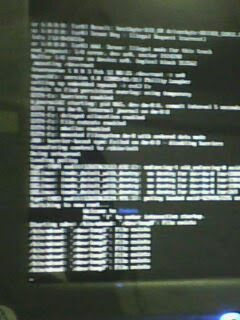
Detail(5) Loading the image menu
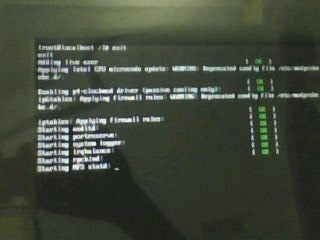
Detail(6) Setting X11"fdev" before loading GUI to MAC Xserve 1.1

Detail(7) Linux ->Fedora 12 IDE on MAC Xserve
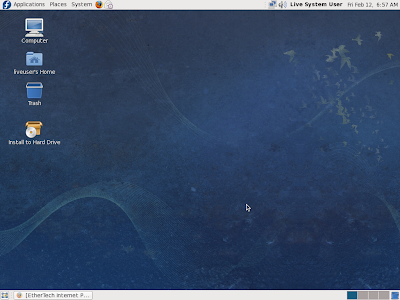
Detail(8)Desktop and applications directory on Live Fedora 12
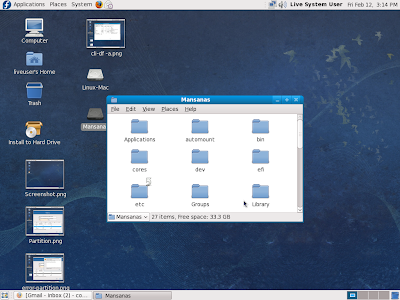
Detail(9)Accessing the Shell "df- a" command
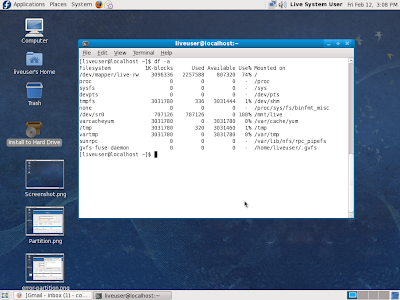
Detail(10)Accessing its physical drive SATA(master & Slave)
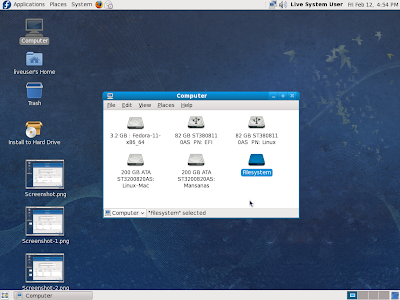
Detail(11) Rewriting and Formatting
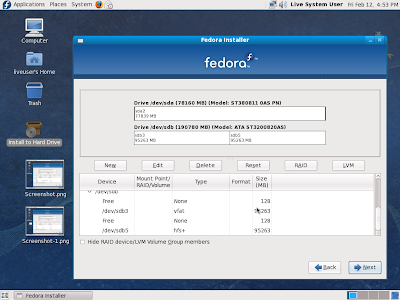
Remarks:
The Mac Xserve server successfully boot on Linux OS Live CD (Fedora-12 ),and my next goal is to boot Linux operating system in Mac Xserve machine permanently.
Acknowledgements:
I would like to thank the following people overseas:
Martijn Broeders:
http://www.4elements.com/blog/install_fedora_on_xserve_part_three/
I appreciate much working in one of the most presitgious and "prime university" in the country-Data Center,University of the Philippines
Many thanks also to my co staffs -for the free snacks & meriendas
Hello folks!
ReplyDeleteI had a new progress on booting Linux in Apple Xserve
soon!
Thanks
E^3
Hi Teladan,
ReplyDeleteGood Day.
Here are more "Hi-Techno Barrio" technology blog ..
Cheers! and Welcome!
-E^3
Hi Teladan,
ReplyDeleteGood Day.
Here are more "Hi-Techno Barrio" technology blog ..
Cheers! and Welcome!
-E^3